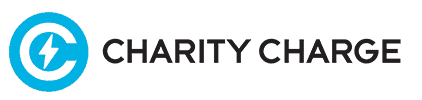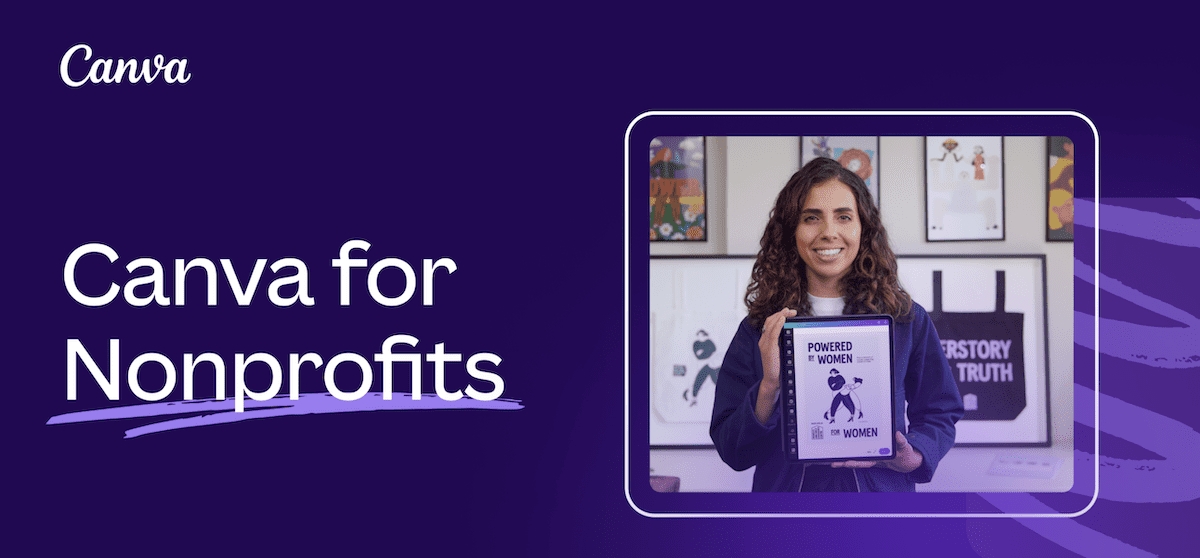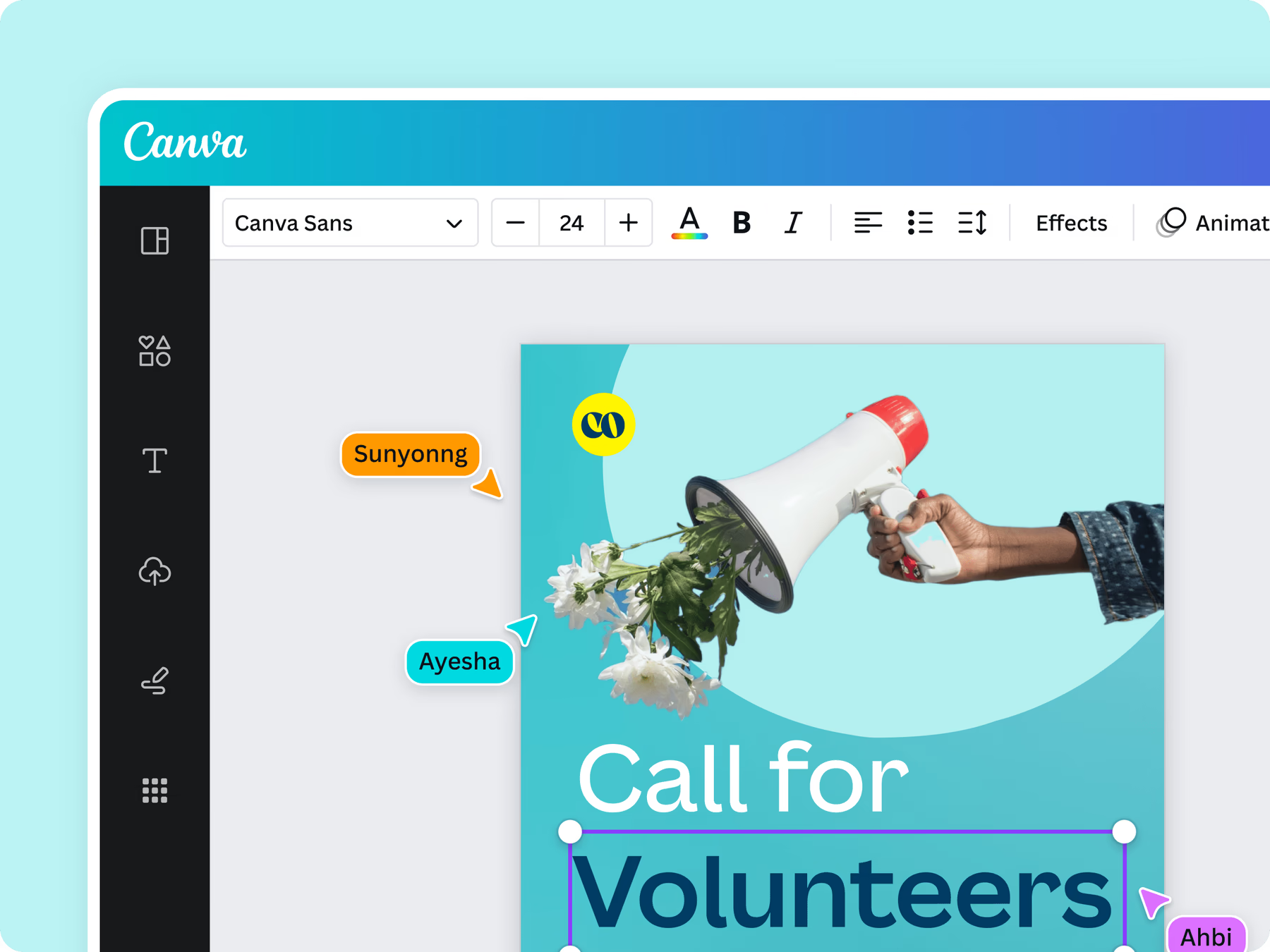Visual content has become an essential part of any nonprofit’s marketing and communications strategy, but many nonprofits lack the resources or expertise to create professional-level graphic designs. This is where Canva for Nonprofits comes in. Canva is a revolutionary graphic design platform that makes it easy for anyone to create stunning visuals, no design experience needed.
In this comprehensive guide, we’ll explore the benefits of Canva for Nonprofits, outline its key features, provide tips for getting started, and explain how it can transform your nonprofit’s visual storytelling. Let’s dive in!
Overview of Canva for Nonprofits
Canva for Nonprofits provides nonprofits with free access to Canva Pro, the premium version of Canva that unlocks professional-level design capabilities. This empowers nonprofit teams to easily create standout graphics, presentations, social media content, posters, reports, and more.
With Canva’s drag-and-drop interface and extensive template library, you can quickly customize designs for your specific needs.
Whether you want to design an infographic for your annual report, create flyers for an upcoming event, or post engaging social content, Canva has you covered.
Some key benefits of Canva for Nonprofits include:
- Access to 75+ million stock photos, videos, audio clips and graphic elements: You’ll have an endless library of design assets at your fingertips. No more struggling to find suitable, affordable visuals.
- Custom brand kit: Easily maintain visual consistency by creating color palettes, logos, and fonts for your nonprofit’s brand identity.
- Collaboration tools: Multiple team members can collaborate on designs in real-time for streamlined creation.
- Education and support: Canva provides tutorials, webinars, and 24/7 customer support specifically for nonprofits.
- Free storage: Get up to 100GB of cloud storage for all your Canva designs.
As you can see, Canva for Nonprofits has everything you need to level-up your graphic design capabilities, for free. Next let’s look at some of its key features in more detail.
Is Canva Free for Nonprofits?
Yes, Canva offers free access to premium features for eligible nonprofits through its Canva for Nonprofits program. This initiative is designed to empower charities and nonprofit organizations by providing them with a range of powerful design tools to enhance their communication, marketing, and fundraising efforts.
Canva recognizes that nonprofits often operate with limited resources, so their free offering helps organizations create professional-quality graphics without the need for a large budget or advanced design skills.
Canva for Nonprofits Eligibility Guidelines
To be verified as a nonprofit by Canva, an organization needs to be recognized as a charitable or nonprofit entity by regulators in its home country. It must operate on a not-for-profit basis and exist for public benefit.
Some types of registered charities do not qualify for Canva’s program, even if they are not-for-profit. Ineligible organizations include those focused on legislation, politics, government entities, education providers like K-12 schools and universities, professional sports, financial services, business development, professional societies, job training, mutual organizations, fraternities/sororities, and employee/membership benefit groups.
K-12 schools may be eligible for Canva for Education, while universities can look into Canva for Campus.
Required documentation for nonprofit verification varies by country. Canva partners with Percent to review supporting documents and verify nonprofit status on a per-country basis. Percent provides guidance on exact documentation required in each country, which may include charity registration documents, tax exemptions, annual reports, and other evidence.
Ultimately, Canva aims to make its Nonprofit Program available to organizations doing impactful public benefit work while excluding ineligible entities like private schools, political groups, fraternities, and mutual benefit societies. Interested nonprofits can consult Percent’s country-specific guidance to prepare the necessary documents for access to Canva’s nonprofit design tools.
Key Features of Canva for Nonprofits
Canva packs a robust set of graphic design features into its simple, user-friendly interface. Here are some of the core capabilities that enable nonprofits like yours to create stunning visual content:
Extensive Template Library
With over 420,000 templates for virtually any type of graphic, creating beautiful designs is as easy as customizing one of Canva’s professionally designed templates.
Whether you need a social media graphic, presentation, poster, workbook, menu, or any other visual asset, Canva has a template to fit your needs.
Drag-and-Drop Functionality
Canva’s drag-and-drop editor makes it incredibly intuitive to customize templates.
Easily resize, rearrange, or add elements with just a few clicks.
Reorder your presentation slides, change the photos on a social media graphic, or modify any other design aspect using Canva’s beginner-friendly tools.
Nonprofit Resources
The Charity Charge resource hub is dedicated to providing tips, tools, and information to help your nonprofit create and grow a modern organization. Learn more
Get our checklist of the best free nonprofit tools of 2024 sent directly to your inbox
75+ Million Stock Media Assets
You’ll gain access to Canva’s massive media library of stock photos, video clips, audio files and illustrations.
These assets are instantly available for you to use in any design with just a simple drag-and-drop.
Finding suitable visuals has never been easier.
Brand Kit Creator
Maintain visual consistency across all your nonprofit’s graphics and content by creating a Brand Kit with your brand colors, fonts, and logo files.
Any team member can then access these assets directly within Canva for easy brand-compliant designing.
Magic Resize
Canva’s Magic Resize tool automatically reconfigures layouts of graphics when you resize them, preventing distortion.
This makes it easy to take a social media post and transform it into a flyer, presentation slide, banner and more.
Animated & Interactive Content
Bring your designs to life by incorporating animations or interactive elements into infographics, presentations, reports, social posts, and other visual assets.
Team Collaboration
Multiple team members can collaborate on designs in real-time with Canva’s sharing and editing capabilities. Streamline your creation process.
100GB Cloud Storage
Safely store all your nonprofit’s Canva designs with up to 100GB of free cloud storage. Easily access your visual assets anytime, from anywhere.
As you can see, Canva packs a ton of useful graphic design features into one user-friendly platform. Let’s look at how to get started with Canva for Nonprofits next.
Get our checklist of the best free nonprofit tools of 2024 sent directly to your inbox
Getting Started with Canva for Nonprofits
Ready to unlock Canva’s powerful graphic design capabilities for your nonprofit?
Here are the simple steps to get started:
Step 1: Apply for Canva for Nonprofits
Applying for Canva’s nonprofit program only takes a couple minutes. Just head to their nonprofit webpage and submit your application. You’ll need to provide basic information on your nonprofit along with documentation of your 501c3 status.
Canva’s team will review your application and typically provide approval within 1 business day. Then you’ll receive an email confirming your access to Canva for Nonprofits.
Step 2: Set Up Your Account
Once approved, move forward by setting up your Canva account. Download the mobile app, web browser extension, or use the online web editor.
Add your nonprofit team members and begin creating a Brand Kit with your colors, fonts, and logo.
Step 3: Start Designing!
You’re all ready to begin creating stunning graphics and visual content! Experiment with Canva’s massive template library to customize designs for your specific needs.
Take advantage of its drag-and-drop tools, stock media library, animations, and other features to produce eye-catching visuals your supporters will love.
Step 4: Leverage Educational Resources
To get the most out of Canva, be sure to leverage their nonprofit educational resources like webinars, tutorials, and e-books.
These will help you become a pro Canva user.
You can also complete Canva’s nonprofit certification program to gain enhanced design skills tailored specifically for the nonprofit sector.
And that’s it! In no time, you’ll be designing like a pro with Canva for Nonprofits.
Transforming Your Nonprofit’s Visual Storytelling
Now that you know the basics of Canva for Nonprofits, let’s explore the real impact it can have on your organization’s communications and storytelling.
Create Consistent Branding
By centralizing your brand colors, fonts, and logo in Brand Kits, Canva empowers your team to easily maintain visual consistency across all graphics and content types.
This strengthens your nonprofit’s brand identity and improves recognition.
Supporters will instantly connect with your organization whenever they see your visual assets.
Design Stunning Reports & Presentations
Ditch boring black-and-white reports and transforms your presentations with Canva’s professionally designed templates, animations, dynamic layouts, and engaging visuals.
You’ll be able to produce communications assets that effectively convey key information while captivating your audience.
Engage Supporters on Social Media
Stand out in supporters’ crowded social media feeds with gorgeously designed graphics and videos from Canva.
Pair these captivating visuals with compelling copy to boost engagement and sharing for your social campaigns.
Promote Events and Campaigns
Quickly create on-brand, eye-catching promotional pieces for your nonprofit’s upcoming events, fundraising campaigns, programs, and other initiatives.
Posters, flyers, ads, emails, social posts, and more—Canva has you covered to spread the word in an impactful way.
Easily Collaborate with Your Team
With Canva’s real-time collaboration features, you and your nonprofit team can work together seamlessly to create designs and content.
No more clunky back-and-forths or version control headaches. Streamlined visual content creation improves your workflows.
As you can see, Canva has the power to transform your nonprofit’s entire visual storytelling ecosystem for the better. Let’s wrap up with some tips for nonprofit success with Canva.
Canva for Nonprofits Case Studies
Fistula Foundation: Utilizing Canva for Work, Fistula Foundation significantly improved their social media presence with dynamic, on-brand visuals, driving engagement for their campaigns.
Amnesty International Australia: Canva for Teams empowered grassroots activists to create and share branded content quickly, ensuring consistent communication during urgent human rights campaigns.
OPERA America: Canva streamlined the creation of promotional materials, allowing OPERA America’s small team to maintain a unified brand across their various national initiatives.
Wilderness Society: By adopting Canva organization-wide, Wilderness Society enhanced internal collaboration, brand consistency, and campaign effectiveness, resulting in substantial time and cost savings.
Stop Hunger Now: Canva enabled Stop Hunger Now to maintain a cohesive visual identity across its global operations, enhancing storytelling and engagement during disaster response efforts.
These case studies highlight Canva’s impact on nonprofit organizations, enabling them to amplify their missions through accessible design tools and cohesive branding.
Read all the Canva for Nonprofit case studies.
Tips for Nonprofit Success with Canva
To help your nonprofit get the most value from Canva for Nonprofits, here are some pro tips:
- Build a visual content calendar: Plot out your visual designs and campaigns on a calendar to maintain consistency.
- Curate design inspiration: Use sites like Pinterest to collect examples of engaging graphics that inspire your team.
- Start with templates: Browse Canva’s massive template library and save templates for commonly used assets like newsletter headers and social posts. Tweak for different uses.
- Take Canva trainings: Have your team complete Canva’s nonprofit certifications and access educational resources.
- Add visual variety: Mix up your designs with Canva’s animations, videos, and interactive content capabilities.
- Optimize for accessibility: Use text alternatives and color contrast options to make your visuals accessible.
- Give access thoughtfully: Only provide Canva access to team members who need it to prevent content chaos.